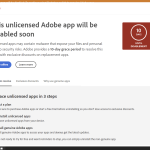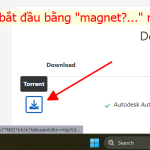Question
Google Drive is a file storage and synchronization service developed by Google. It allows users to store files in the cloud, sync files across devices, and share files. Many people will use Google Drive to share files. They upload some files to the cloud and others download these files.
However, there is a google drive download limit. If a file on Google Drive is being viewed and downloaded by a large number of users, the file may be locked for 24 hours before the quota is reset, because Google Drive wants to minimize the possibility of server abuse.
If you encounter a Google Drive download quota exceeded error, you may receive one of the following error messages.
- The download quota for this file has been exceeded, so you cannot download it at this time.
- Sorry, you cannot view or download this file at this time. Too many users have viewed or downloaded this file recently. Please try accessing the file again later. If the file you’re trying to access is particularly large or is shared with many people, it may take up to 24 hours to be able to view or download the file. If you still can’t access your files after 24 hours, contact your domain administrator.
How to overcome Google Drive download quota exceeded error?
Depending on the sharing method used by the uploader, you may be able to take different measures to resolve this issue.
1. File/link sharing type
If the uploader uses a link sharing type commonly used to share files (file upload or compressed file), you can use the link to download this file directly (you will arrive at the page shown as shown). after). In addition, there will be the word “file” in the link.
In this case, you can resolve the Google Drive download quota exceeded issue through the following steps:
- Click on the “Google Drive” icon in the upper right corner and it will then become a “folder” icon.
- Select “My Drive” and then click “Add”.
- Then go to drive.google.com and click “My Drive.” It will send you to your Google Drive.
- Now, Right click on File, select Make a copy to create a copy.
- Right-click on the newly created copy, select Download. It is done.
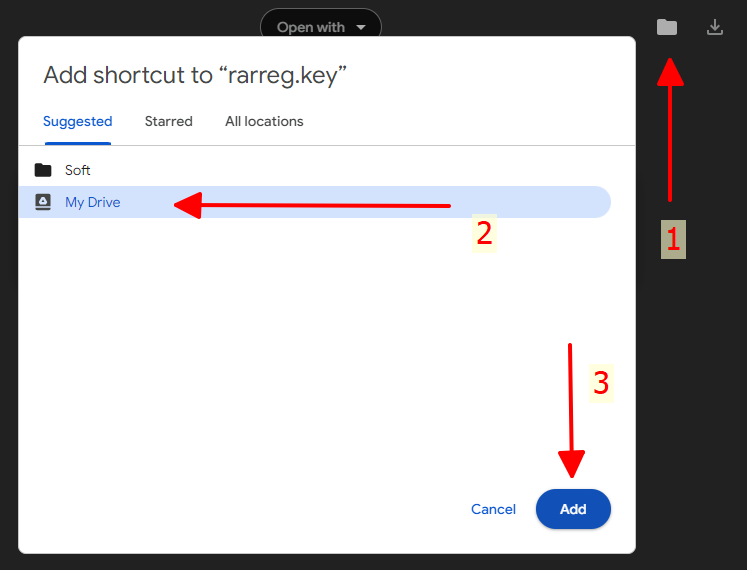
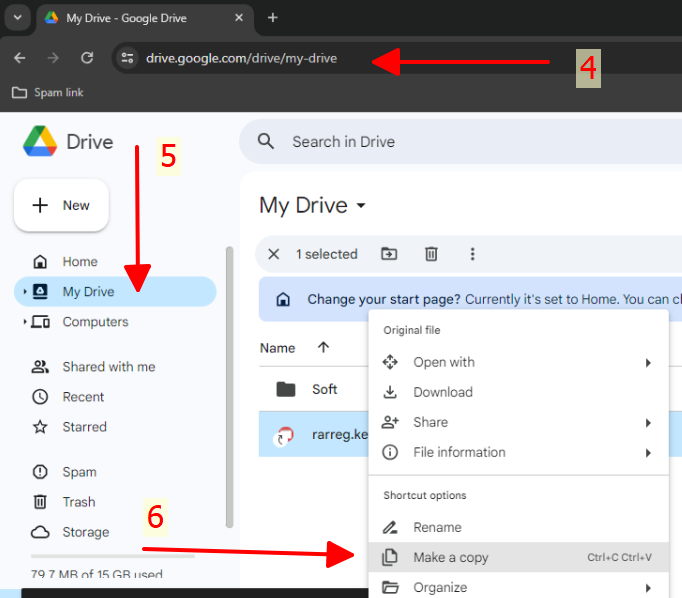
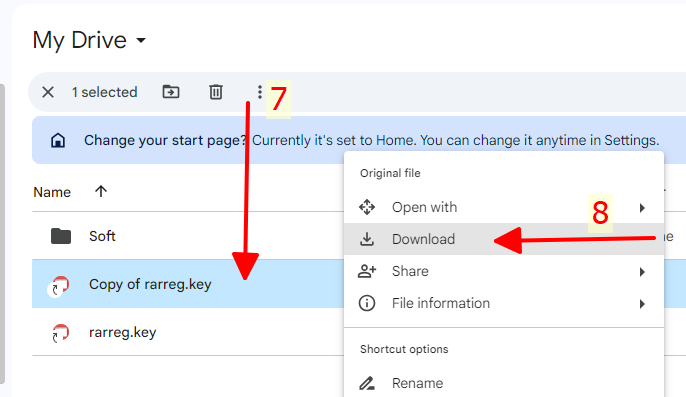
Through the above ways, you can resolve the “download quota exceeded for this file” error. But if you have other solutions, please share them with us in the comments section below.
2. Folder sharing type
If the uploader uses folder sharing (direct upload of a folder), you can open the folder directly to download (you will reach the page shown as the following image). There will also be the word “folders” in the link.

In this case, you can resolve the Google Drive quota exceeded error through the following steps:
- Right-click on the file you want to download and select “Make a copy”. Make sure your Google drive has enough storage space.
- Go to the “My Drive” tab, right-click on the copied file and click “Download”.