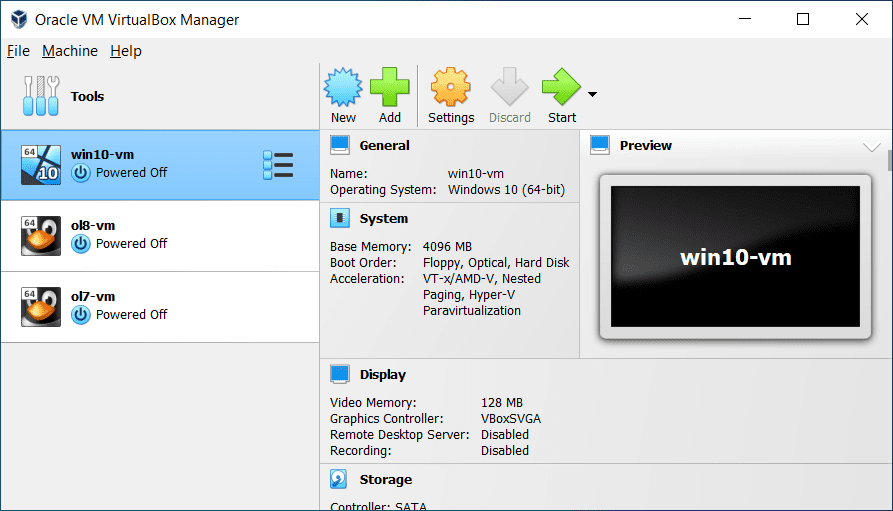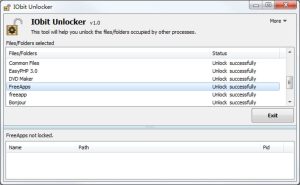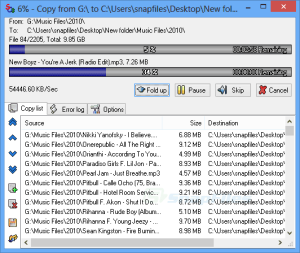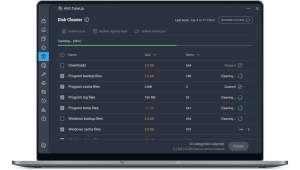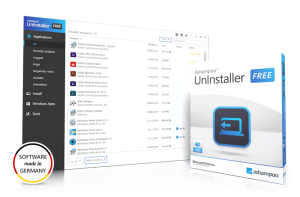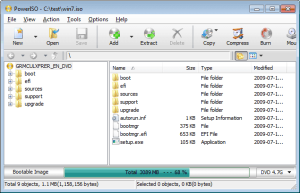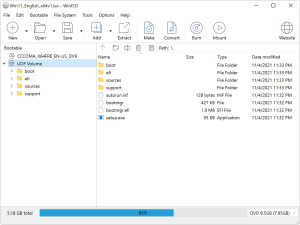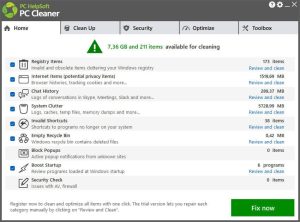VirtualBox is a powerful, open-source virtualization software developed by Oracle. It allows you to run multiple operating systems on a single physical machine, effectively creating virtual environments that can simulate different operating systems. Here’s a brief overview:
Key Features
- Cross-Platform Compatibility: VirtualBox runs on major operating systems like Windows, macOS, Linux, and Solaris, making it versatile for different users.
- Support for Various OS: You can create virtual machines (VMs) to run different operating systems, such as Windows, Linux distributions, and even older versions of operating systems.
- Snapshot and Cloning: VirtualBox allows you to take snapshots of your VMs. This feature lets you save the state of a VM at any point in time and revert to it later if needed. Cloning allows you to create copies of your VMs for testing or other purposes.
- Shared Folders and Clipboard: You can set up shared folders between the host and guest operating systems, and enable shared clipboard functionality to copy and paste text between them.
- Networking: VirtualBox supports various networking modes like NAT, Bridged Adapter, and Host-Only Adapter, allowing flexible network configurations for your VMs.
- Extension Pack: An optional extension pack provides additional features, including support for USB 2.0 and 3.0 devices, VirtualBox RDP, disk encryption, and more.
- Guest Additions: These are additional drivers and system applications that enhance the performance and integration of the guest operating system with the host machine.
Use Cases
- Testing and Development: VirtualBox is widely used for testing software across different OS environments without the need for multiple physical machines.
- Training and Education: It’s useful for learning and experimenting with new operating systems and software.
- Legacy Software: Run older software that may not be compatible with your current operating system.
Getting Started
- Download and Install: You can download VirtualBox from the official website and follow the installation instructions for your operating system.
- Create a VM: After installation, you can create a new VM, allocate resources like CPU, memory, and disk space, and install the desired operating system.
- Configure Settings: Adjust settings such as network options, shared folders, and display preferences according to your needs.
- Install Guest Additions: For better integration and performance, install Guest Additions in the guest operating system.
VirtualBox is a robust tool for virtualization, offering flexibility and functionality for a variety of needs.