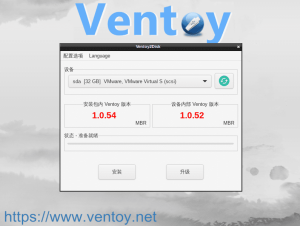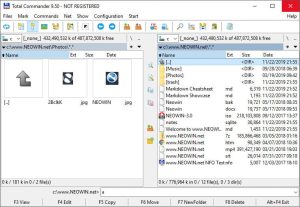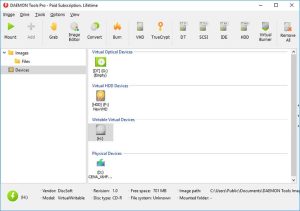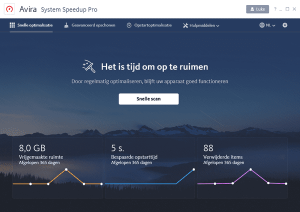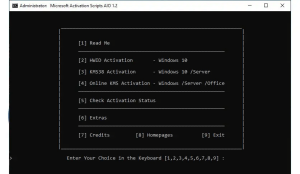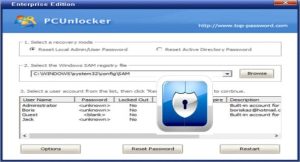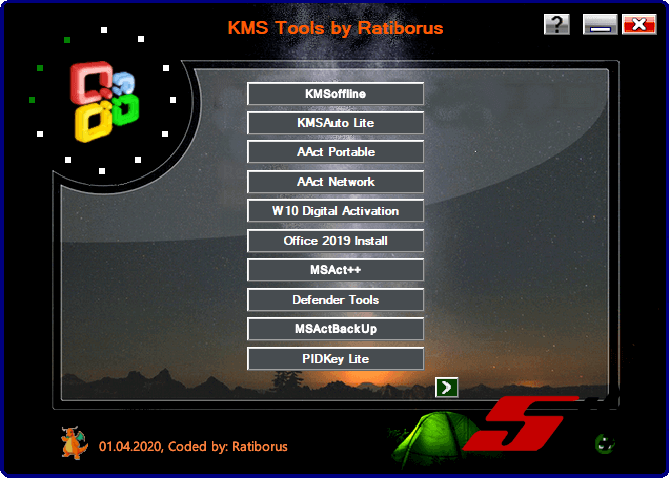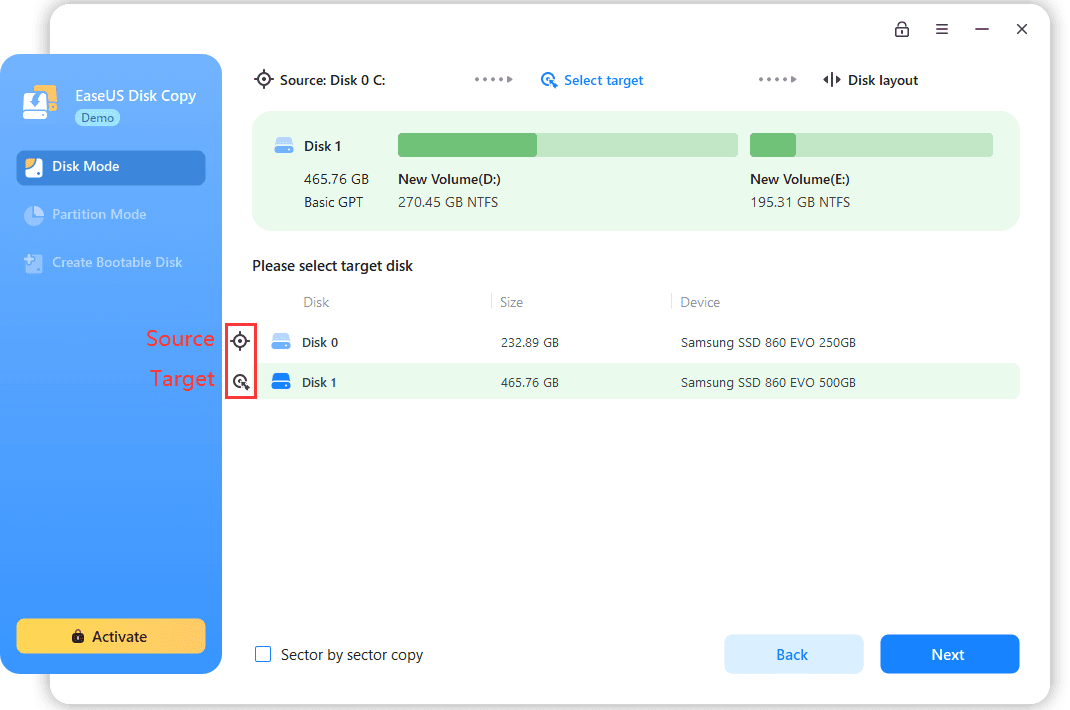
Introduction
EaseUS Disk Copy is a software tool designed for disk and partition cloning. It is particularly useful for creating backups, upgrading to a new hard drive, or migrating data from one drive to another. Here’s an overview of its features and capabilities:
Key Features
- Disk Cloning:
- Full Disk Cloning: Copies everything from one disk to another, including the operating system, applications, settings, and all files. This is ideal for upgrading or replacing a hard drive.
- Partition Cloning: Allows you to clone specific partitions rather than the entire disk. Useful if you only want to migrate certain data or if you’re upgrading a specific partition.
- Data Migration:
- Easy Migration: Simplifies moving data from an old drive to a new one, which is particularly helpful when upgrading to a larger or faster drive.
- Backup and Recovery:
- Backup: Creates an exact copy of the entire disk or selected partitions, which can be used for disaster recovery or to restore data in case of a hardware failure.
- Recovery: Restores data from a backup to a new or existing disk, making it easy to recover from system failures or data loss.
- Sector-by-Sector Copy:
- This mode ensures that every sector of the source disk is copied to the destination disk, which can be useful for recovering data from damaged or failing disks.
- User-Friendly Interface:
- The software offers a straightforward and intuitive interface that guides users through the cloning process step-by-step, making it accessible even for those with limited technical experience.
- Support for Various Disk Types:
- Works with a wide range of disk types, including HDDs, SSDs, and external drives. It supports different file systems such as NTFS, FAT32, and more.
How It Works
- Install and Launch: Download and install EaseUS Disk Copy. Open the software to begin the cloning process.
- Select Source and Destination: Choose the disk or partition you want to clone (source) and the target disk or partition where the data will be copied (destination).
- Choose Cloning Mode: Select the cloning mode based on your needs. Options typically include sector-by-sector cloning or a quick copy.
- Start Cloning: Confirm your selections and start the cloning process. The software will copy data from the source to the destination. Depending on the size of the data and the speed of your drives, this process can take some time.
- Complete and Verify: Once the cloning is complete, you can verify that the data has been copied correctly and ensure that the new disk or partition functions as expected.
Use Cases
- Upgrading Hard Drives: Migrating your entire system to a larger or faster drive.
- System Backup: Creating a full backup of your system to prevent data loss.
- Data Recovery: Restoring data from a damaged or failed disk to a new one.
- Disk Management: Reorganizing disk partitions or setting up new drives with cloned data.
Limitations
- Size Restrictions: The destination disk must be equal to or larger than the source disk. Cloning to a smaller disk may not be possible.
- Compatibility: While it supports a wide range of disk types, compatibility with newer or less common hardware may vary.
EaseUS Disk Copy is a versatile tool for managing disk data, offering both simple and advanced options to meet various needs.
Details
Latest version
5.5
5.5
Developer
EaseUS
EaseUS
Updated on
August 10, 2024
August 10, 2024
License
Paid
Paid
Advertisement
No ads
No ads
OS System
Windows
Windows
Language
Multilanguage
Multilanguage
Downloads
216
216
Rating
__
__
Website
__
__
Download
EaseUS Disk Copy
69.2 MB 5.5
Decompression password: 123 or hisofts.net
Broken or outdated link? report