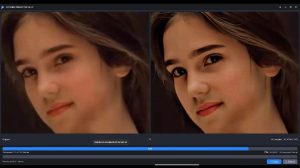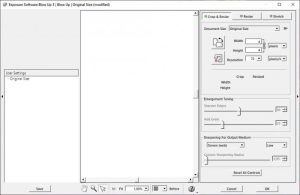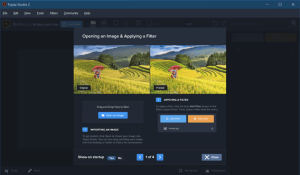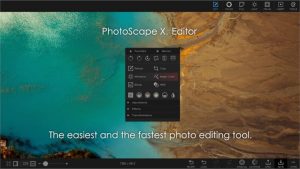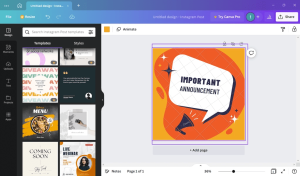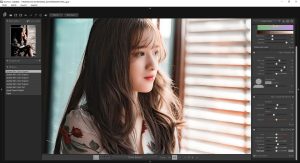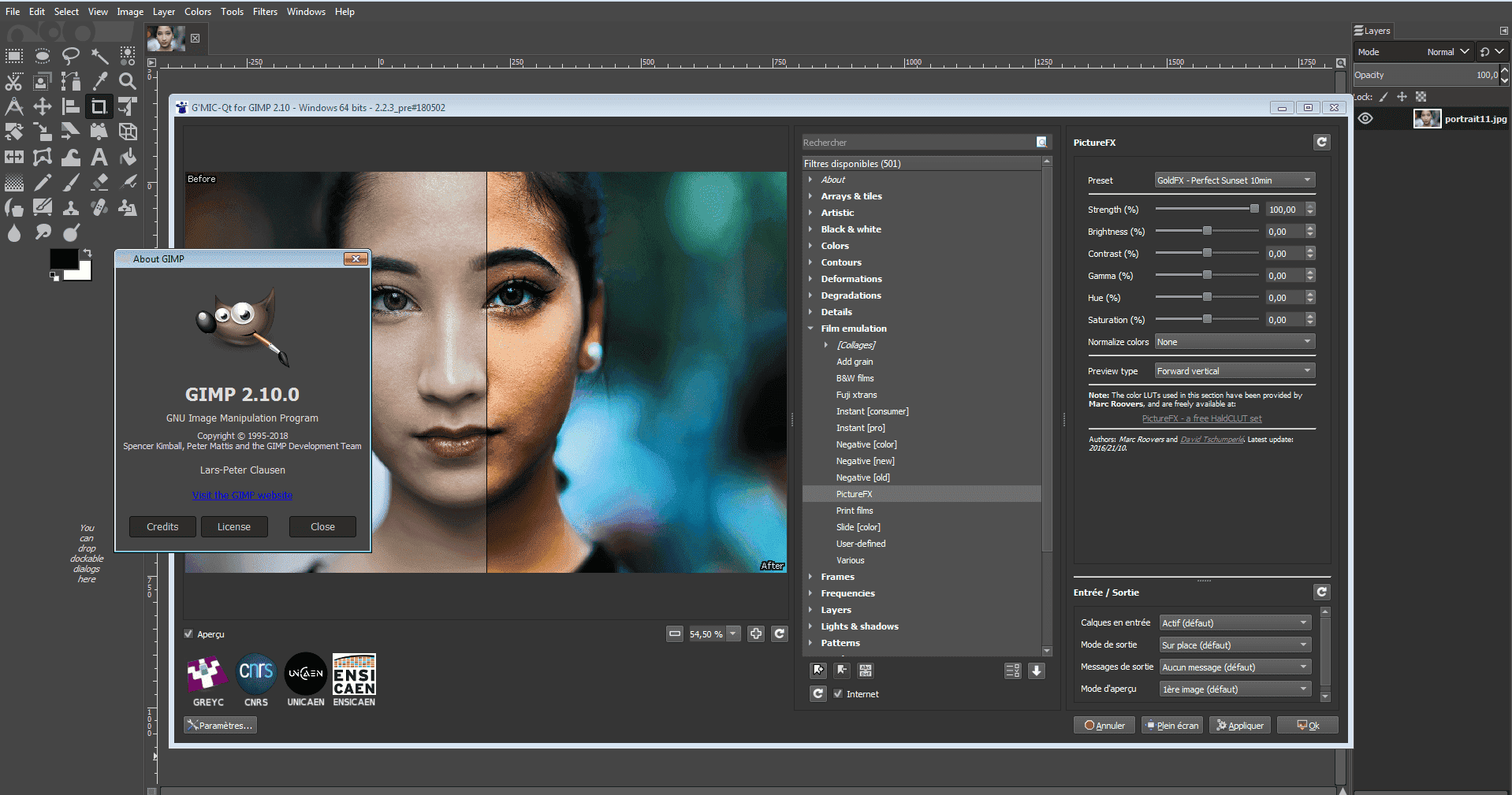
Introduction
GIMP (GNU Image Manipulation Program) is a powerful, open-source image editing software that’s widely used for tasks such as photo retouching, image composition, and image authoring. Here’s a brief overview of its key features and functionalities:
Key Features:
- Image Editing: GIMP offers a range of tools for editing and manipulating images, including selection tools, paint tools, and transformation tools. You can adjust colors, apply filters, and enhance your images in various ways.
- Layers and Masks: Similar to other advanced image editors, GIMP supports layers and masks, allowing for non-destructive editing. You can work on different parts of an image independently and control the visibility and blending of different layers.
- Advanced Manipulation: It provides advanced features like perspective correction, layer effects, and blending modes. You can also create complex compositions using various tools and techniques.
- Customizable Interface: The interface of GIMP is highly customizable. You can arrange toolbars, dialogs, and other elements according to your workflow needs.
- Extensibility: GIMP supports a wide range of plugins and extensions, which can enhance its functionality. You can find plugins for various tasks, such as additional filters, script automation, and more.
- File Compatibility: GIMP supports many file formats, including popular ones like JPEG, PNG, GIF, TIFF, and PSD (Photoshop). This makes it versatile for working with different types of media.
- Free and Open Source: As an open-source project, GIMP is free to use and continuously updated by a community of developers. You can also access its source code and contribute to its development.
Getting Started:
- Installation: You can download GIMP from the official GIMP website. It’s available for various operating systems, including Windows, macOS, and Linux.
- Basic Workflow:
- Open or Create an Image: Start by opening an existing image or creating a new one.
- Edit and Manipulate: Use tools and features to edit your image, such as cropping, resizing, and adjusting colors.
- Save and Export: Save your project in GIMP’s native format (.XCF) to preserve layers and editing capabilities. Export your image in the desired format for sharing or publishing.
- Learning Resources: GIMP has a wealth of tutorials and documentation available online. The official GIMP documentation and community forums are great places to start learning more about its features and capabilities.
Details
Latest version
2.10.38
2.10.38
Developer
GIMP
GIMP
Updated on
August 11, 2024
August 11, 2024
License
Paid
Paid
Advertisement
No ads
No ads
OS System
Windows
Windows
Language
Multilanguage
Multilanguage
Downloads
356
356
Rating
__
__
Website
__
__
Download
GIMP
330 MB 2.10.38
Decompression password: 123 or hisofts.net
Broken or outdated link? report