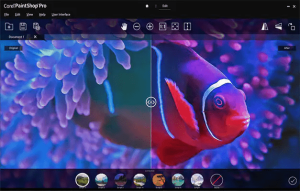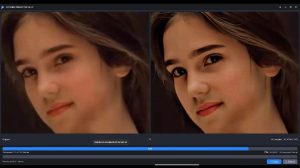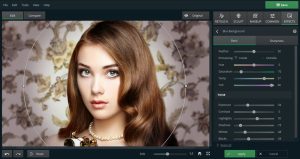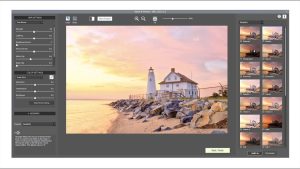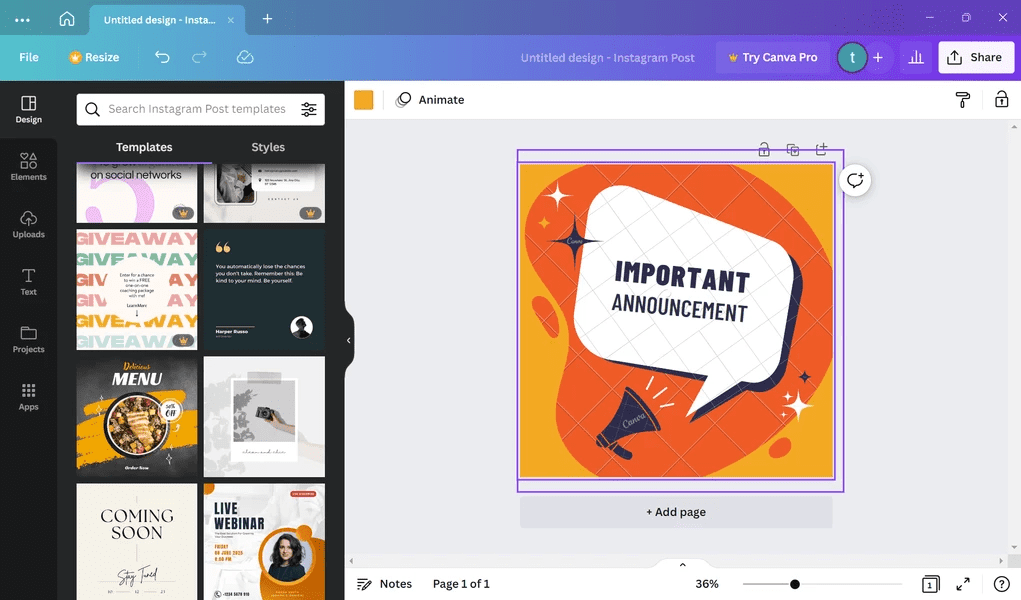
Introduction
Canva for Windows is a versatile graphic design tool that allows users to create a wide range of visual content, from social media graphics to presentations and marketing materials. Here’s a brief introduction:
Overview
- User-Friendly Interface: Canva provides a drag-and-drop interface that is intuitive and easy to use, making it accessible even for those without design experience.
- Templates and Elements: It offers a vast library of templates for various types of projects, including posters, flyers, presentations, and more. Users can also access a wide range of design elements such as icons, images, and fonts.
- Customization: Users can customize templates to fit their needs by changing text, colors, fonts, and other design elements. Canva also allows for the creation of designs from scratch.
- Collaboration: Canva enables team collaboration, allowing multiple users to work on a design simultaneously and share feedback.
- Export Options: Once a design is complete, users can export their work in various formats, including PNG, JPG, PDF, and more.
Key Features
- Drag-and-Drop Editor: Simplifies the design process by allowing users to easily move and arrange elements on their canvas.
- Design Templates: Pre-designed templates for quick and easy creation of professional-looking graphics.
- Extensive Library: Access to millions of stock photos, illustrations, and icons.
- Brand Kit: For users with a Canva Pro subscription, the Brand Kit feature helps maintain brand consistency by storing brand colors, fonts, and logos.
- Integration: Canva integrates with various platforms, allowing users to import images and export designs directly to social media or cloud storage services.
Getting Started
- Download and Install: Canva for Windows can be downloaded from the Canva website or the Microsoft Store.
- Create an Account: Users need to sign up for a Canva account or log in if they already have one.
- Explore Templates: Start by exploring the available templates or create a new design from scratch.
- Customize Your Design: Use the drag-and-drop editor to add and customize elements according to your needs.
- Save and Export: Once your design is ready, save it to your Canva account or export it in your preferred format.
Canva for Windows is a powerful tool for both beginners and experienced designers, providing the flexibility to create high-quality designs quickly and easily.
Details
Latest version
1.90.0
1.90.0
Developer
Canva
Canva
Updated on
August 11, 2024
August 11, 2024
License
Paid
Paid
Advertisement
No ads
No ads
OS System
Windows
Windows
Language
Multilanguage
Multilanguage
Downloads
405
405
Rating
__
__
Website
__
__
Download
Canva for Windows
149 MB 1.90.0
Decompression password: 123 or hisofts.net
Broken or outdated link? report