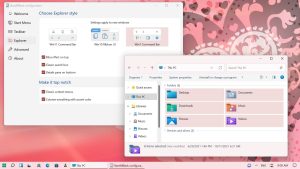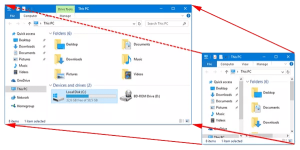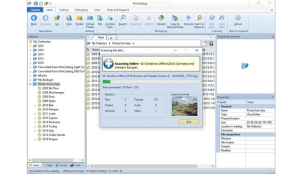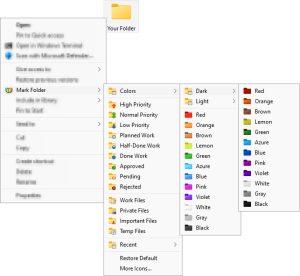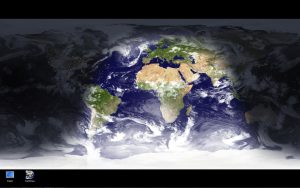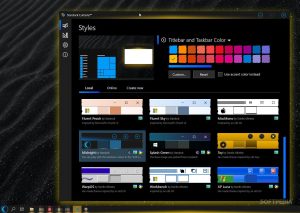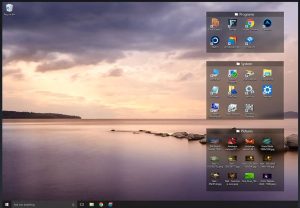Introduction
Winstep Nexus is a highly customizable dock application for Windows that provides a visually appealing and practical way to access your favorite applications, files, and system functions. Here’s a detailed introduction to Winstep Nexus:
1. Overview
Winstep Nexus enhances the Windows taskbar by offering a dock-style interface similar to what you might find on macOS or Linux systems. It allows users to create a customizable dock where they can place shortcuts to programs, folders, and other items, providing quick access and a clean, organized desktop environment.
2. Key Features
- Customizable Appearance: Users can personalize the look and feel of the dock by choosing from various themes, icons, and animations. You can adjust the size, position, and behavior of the dock to suit your preferences.
- Multi-Dock Support: Winstep Nexus allows you to create multiple docks, which can be positioned anywhere on the screen. This feature helps organize different types of shortcuts, such as work-related apps on one dock and entertainment apps on another.
- Drag-and-Drop Functionality: You can easily drag and drop shortcuts, files, and folders onto the dock. This makes it simple to manage your dock’s contents without having to navigate through multiple menus.
- Widget Support: The dock can host various widgets, including system monitors, weather updates, and calendar events. These widgets provide at-a-glance information without needing to open additional applications.
- Smart Dock Behavior: The dock can be set to auto-hide or stay on top of other windows, providing a clutter-free workspace while ensuring that your most-used applications are always accessible.
- Integration with Windows: Winstep Nexus integrates well with Windows, allowing you to add system functions like Control Panel, Recycle Bin, and other system tools to the dock.
- Advanced Settings: Users have access to a range of advanced settings, including customizable animations, transparency, and behavior settings for each dock.
3. Installation and Setup
- Download and Install: Download the Winstep Nexus installer from the official website. Run the installer and follow the on-screen instructions to complete the installation.
- Initial Configuration: Upon first launch, Winstep Nexus will guide you through an initial setup process where you can choose your preferred dock configuration and customize basic settings.
- Customizing the Dock: After installation, you can access the settings menu to customize the appearance and behavior of the dock. You can add or remove shortcuts, adjust the size and position of the dock, and configure widget settings.
- Adding Shortcuts and Widgets: Use the drag-and-drop functionality to add applications, files, and folders to the dock. To add widgets, access the widget manager within the settings menu and select the ones you want to display.
4. Use Cases
- Productivity: Winstep Nexus can streamline your workflow by providing quick access to frequently used applications and files. The ability to organize different types of shortcuts into separate docks can help keep your workspace organized.
- Customization: For users who enjoy customizing their desktop environment, Winstep Nexus offers extensive options for tweaking the look and behavior of the dock to match personal preferences.
- System Monitoring: The inclusion of widgets allows you to keep track of system performance, weather updates, and other important information without cluttering your desktop.
5. Conclusion
Winstep Nexus is a versatile and visually appealing tool that enhances the functionality of the Windows desktop. Whether you’re looking for a way to improve productivity, customize your workspace, or just add a touch of style to your desktop, Winstep Nexus offers a range of features to suit your needs.
Details
24.4
Winstep
August 10, 2024
Paid
No ads
Windows
Multilanguage
907
__
__
Download