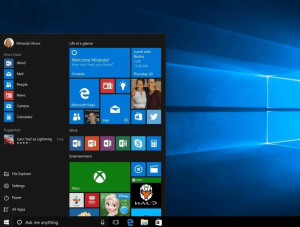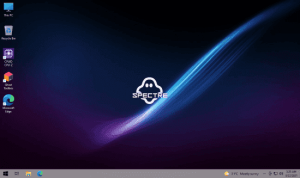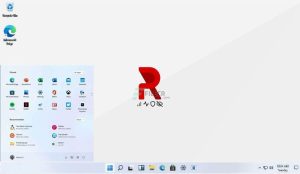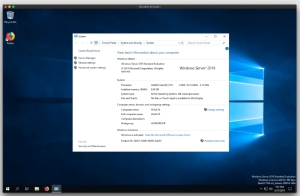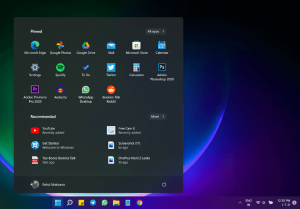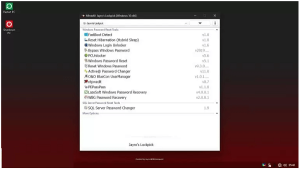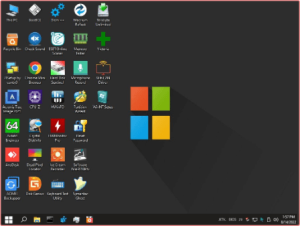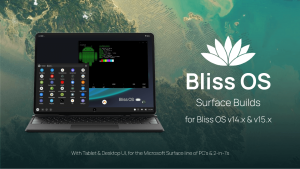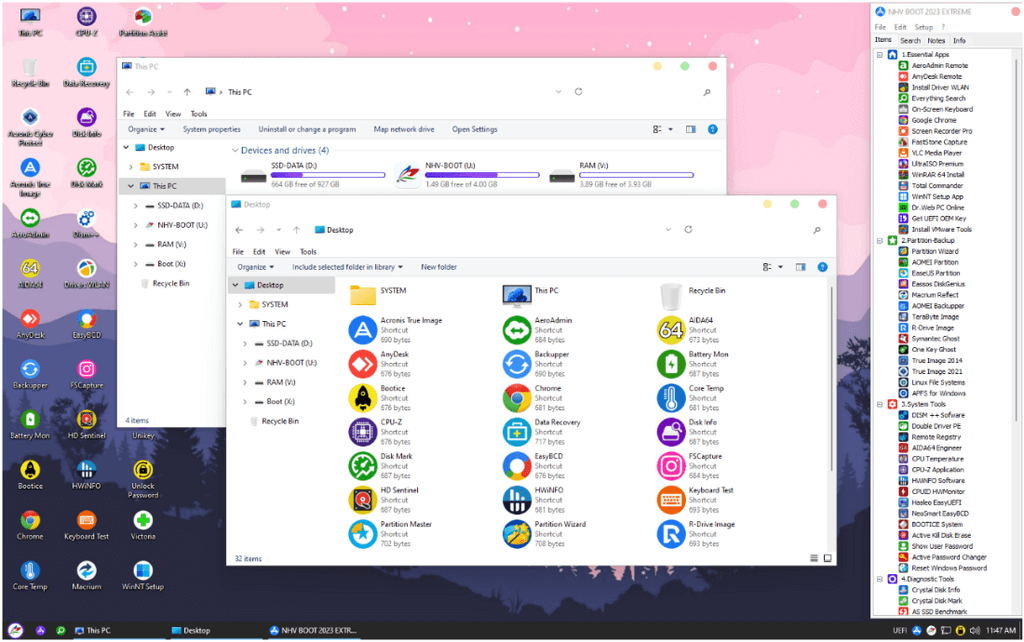
Introduction
WinPE NHV BOOT EXTREME is a specialized software designed to create custom Windows Preinstallation Environment (WinPE) environments. WinPE is a lightweight version of Windows used for deployment and recovery of Windows operating systems. Here’s an introduction to WinPE NHV BOOT EXTREME:
- Purpose: WinPE NHV BOOT EXTREME allows users to build customized WinPE environments tailored to specific needs, such as system maintenance, troubleshooting, or deployment tasks.
- Features:
- Customization: It offers extensive tools for customizing WinPE environments with drivers, applications, and scripts.
- Boot Options: Supports creating bootable media, including USB drives or ISO images, to launch WinPE environments on target systems.
- Deployment: Facilitates the deployment of Windows operating systems across multiple machines, ideal for IT professionals and system administrators.
- Recovery Tools: Includes tools for system recovery, disk partitioning, data backup, and restoration.
- Compatibility: Works with various Windows versions and supports both 32-bit and 64-bit architectures.
- Usage Scenarios: Used in scenarios such as system imaging, automated installations, hardware testing, and troubleshooting inaccessible systems.
- Interface: Typically features an intuitive interface for managing and configuring the WinPE environment components.
WinPE NHV BOOT EXTREME is valuable for IT professionals and advanced users needing robust tools for system deployment, maintenance, and recovery within a Windows environment.
Details
Latest version
__
__
Developer
__
__
Updated on
July 3, 2024
July 3, 2024
License
Advertisement
__
__
OS System
Windows
Windows
Language
__
__
Downloads
800
800
Rating
__
__
Website
__
__
Download
WinPE NHV BOOT
2.7GB 2024 V1600 EXTREME
Decompression password: 123 or hisofts.net
Broken or outdated link? report
Instruction
- Tạo Đĩa Hoặc USB Khởi Động: Tạo đĩa hoặc USB khởi động bằng cách tải và ghi hình ảnh ISO của WinPE NHV BOOT.
- Khởi Động Máy Tính: Khởi động máy tính từ đĩa hoặc USB đã tạo.
- Chọn Công Cụ và Thực Hiện Các Thao Tác: Chọn các công cụ và thực hiện các thao tác phục hồi dữ liệu, sao lưu hệ thống, kiểm tra và sửa lỗi, cài đặt và cấu hình hệ thống.
- Sau Khi Hoàn Tất: Sau khi hoàn thành các công việc cần thiết, khởi động lại máy tính và tháo đĩa hoặc USB khởi động.