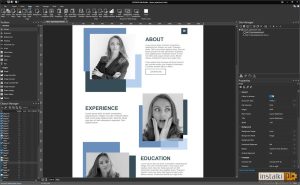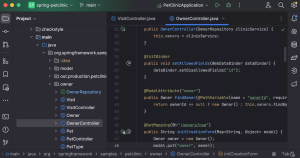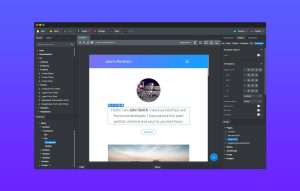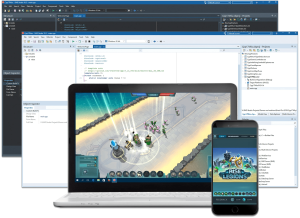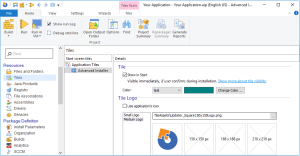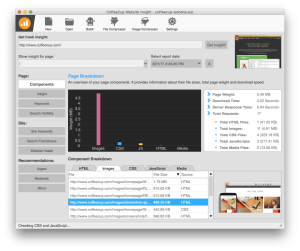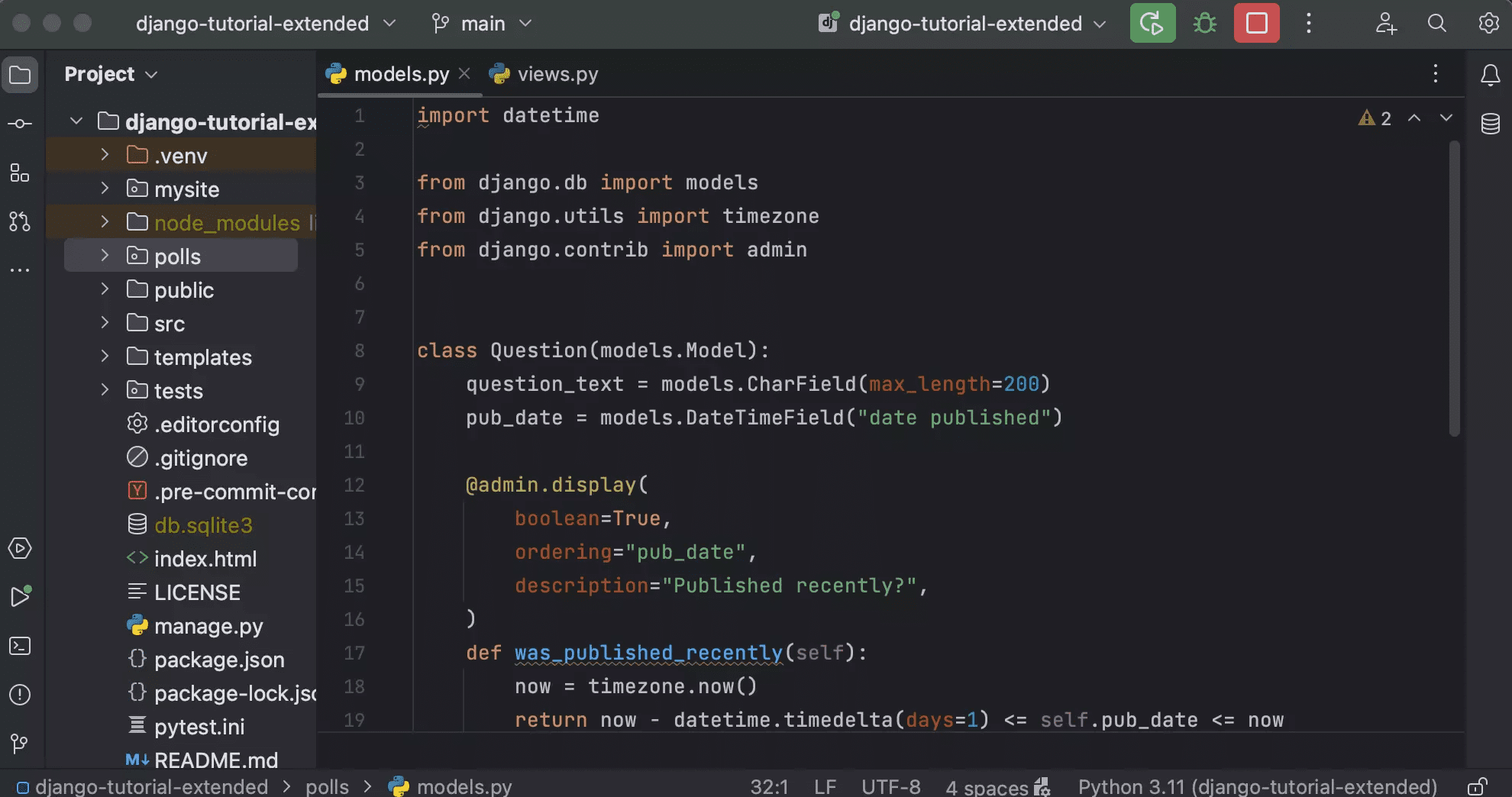
Introduction
JetBrains PyCharm Professional is a powerful Integrated Development Environment (IDE) designed specifically for Python development. Here’s an overview of its key features and capabilities:
Key Features
- Intelligent Code Editor:
- Code Completion: Offers intelligent code suggestions and auto-completions.
- Syntax Highlighting: Helps you spot errors and understand code structure at a glance.
- Code Navigation: Quickly jump to definitions, usages, and navigate through your codebase.
- Advanced Debugging:
- Breakpoints and Watches: Set breakpoints and inspect variable values in real-time.
- Debugging Console: Interactive console for executing Python commands during debugging.
- Integrated Tools:
- Version Control: Built-in support for Git, Mercurial, and other version control systems.
- Database Tools: Connect to databases, execute SQL queries, and manage schemas directly from the IDE.
- Web Development Support:
- Django: Special support for Django frameworks, including template debugging and ORM integration.
- Flask: Integration for Flask projects and tools.
- Scientific Tools:
- Jupyter Notebooks: Integrated support for Jupyter notebooks, which is useful for data analysis and scientific computing.
- Scientific Mode: Provides features tailored for scientific and data analysis workflows.
- Testing and Coverage:
- Unit Testing: Integrated support for various testing frameworks like pytest, unittest, and more.
- Coverage Reports: Track and visualize code coverage to ensure thorough testing.
- Customizable and Extendable:
- Plugins: Extend functionality with a wide range of plugins available through the JetBrains marketplace.
- Themes and Keymaps: Customize the look and feel of the IDE, and set up keybindings to suit your preferences.
- Cross-Platform:
- Available on Windows, macOS, and Linux, allowing a consistent development experience across different operating systems.
Getting Started
- Installation:
- Download and install PyCharm Professional from the JetBrains website.
- Follow the installation instructions specific to your operating system.
- Creating a Project:
- Start a new project by selecting the appropriate project type (e.g., Pure Python, Django, Flask).
- Configure your project interpreter and dependencies.
- Exploring Features:
- Familiarize yourself with the IDE layout, including the editor, tool windows, and navigation options.
- Explore the integrated tools and settings to tailor PyCharm to your workflow.
- Learning Resources:
- JetBrains provides documentation and tutorials to help you get up to speed with PyCharm’s features.
- Online forums and community resources can also provide additional tips and troubleshooting advice.
PyCharm Professional is known for its robust feature set and productivity-enhancing tools, making it a popular choice among professional Python developers.
Details
Latest version
2024.1
2024.1
Developer
JetBrains
JetBrains
Updated on
August 11, 2024
August 11, 2024
License
Paid
Paid
Advertisement
No ads
No ads
OS System
Windows
Windows
Language
Multilanguage
Multilanguage
Downloads
850
850
Rating
__
__
Website
__
__
Download
JetBrains PyCharm Professional
711 MB 2024.1
Decompression password: 123 or hisofts.net
Broken or outdated link? report