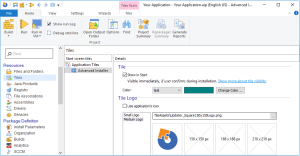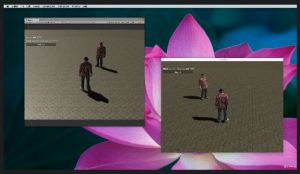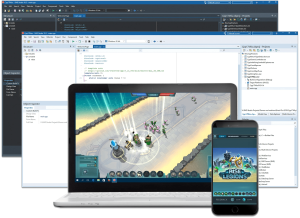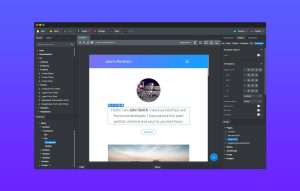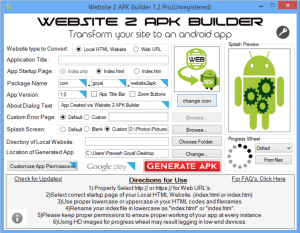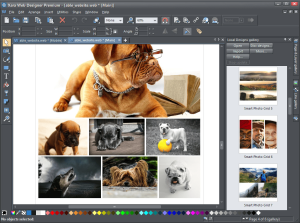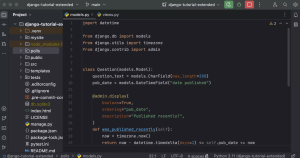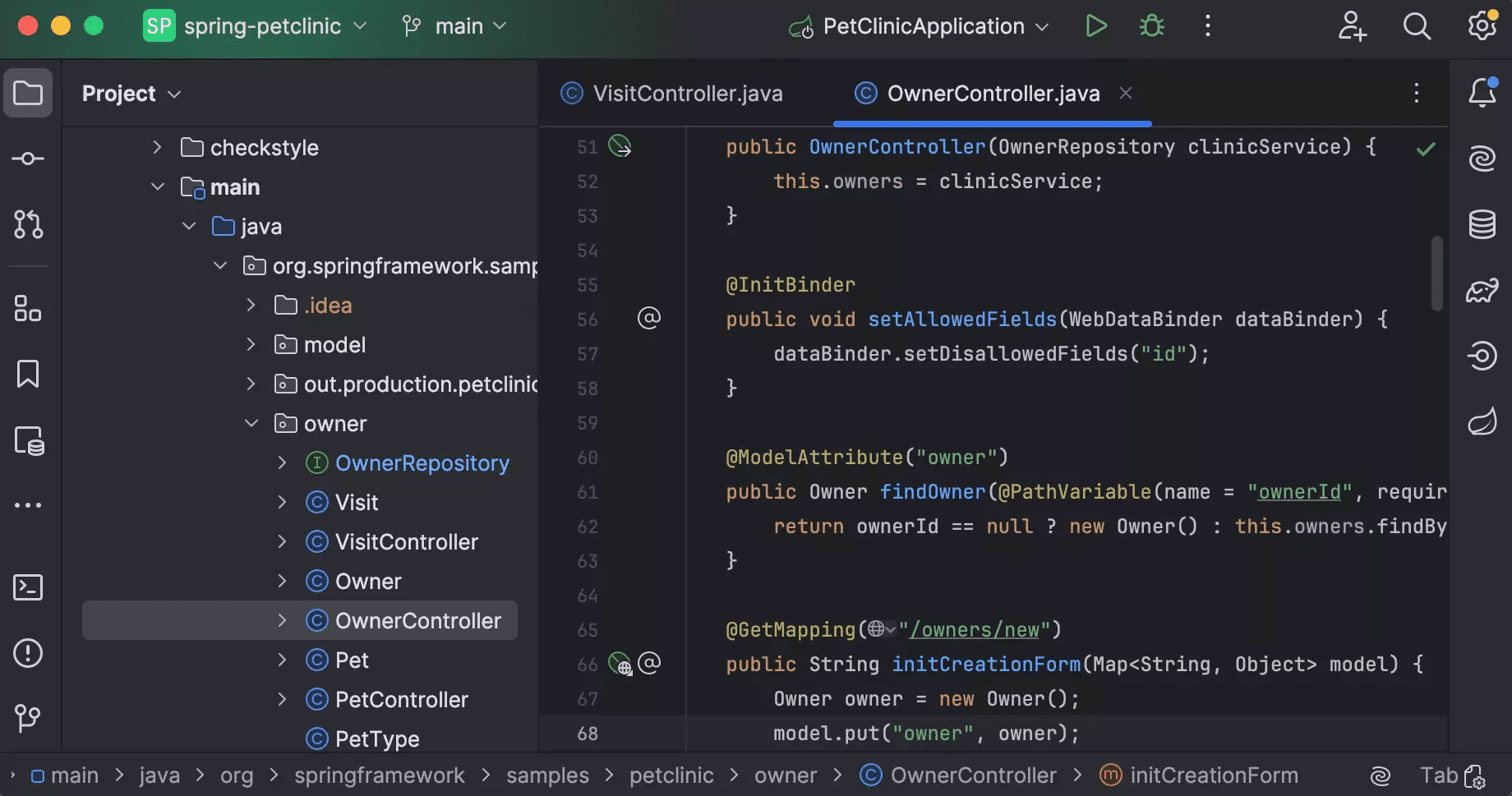
Introduction
JetBrains IntelliJ IDEA is an integrated development environment (IDE) designed for Java development, but it also supports a wide range of other programming languages and technologies. Here’s a brief introduction:
Key Features:
- Code Assistance:
- Smart Code Completion: Offers suggestions as you type, including types and variables, which can improve productivity.
- Code Analysis: Provides real-time feedback on code quality, including error detection and suggestions for improvements.
- Refactoring Tools: Facilitates code restructuring with built-in refactoring tools, like renaming, extracting methods, and more.
- Version Control Integration:
- Git, SVN, Mercurial: Supports various version control systems with built-in tools for managing changes, branching, and merging.
- Build Tools:
- Maven, Gradle: Integrates with popular build tools, allowing you to manage dependencies and automate the build process.
- Debugger:
- Powerful Debugging: Offers advanced debugging features, including breakpoints, watches, and stepping through code.
- User Interface:
- Customizable: Provides a user-friendly interface that you can customize to fit your workflow, including themes and layout options.
- Plugins:
- Extensible: Supports a wide range of plugins to enhance functionality, from additional language support to tools for web development.
- Code Quality:
- Inspection and Linting: Includes tools for analyzing code quality and ensuring adherence to coding standards.
- Project Management:
- Project Structure: Manages project structure and dependencies efficiently, with support for modular and multi-module projects.
Getting Started:
- Download and Installation:
- Download IntelliJ IDEA from the official JetBrains website.
- Follow the installation instructions for your operating system.
- Creating a New Project:
- Open IntelliJ IDEA and select “New Project” from the welcome screen.
- Choose the project type (e.g., Java, Kotlin, Maven) and configure project settings.
- Importing an Existing Project:
- Select “Import Project” from the welcome screen and follow the prompts to import your project.
- Exploring the IDE:
- Familiarize yourself with the IDE layout, including the Project view, Editor window, and Tool windows.
- Using Code Assistance:
- Start coding and use the built-in features for code completion, navigation, and refactoring.
IntelliJ IDEA is known for its strong support for Java, but its extensive feature set and plugin ecosystem make it a versatile choice for many development environments.
Details
Latest version
2024.1
2024.1
Developer
JetBrains
JetBrains
Updated on
August 11, 2024
August 11, 2024
License
Paid
Paid
Advertisement
No ads
No ads
OS System
Windows
Windows
Language
Multilanguage
Multilanguage
Downloads
387
387
Rating
__
__
Website
__
__
Download
JetBrains IntelliJ IDEA Ultimate
952 MB 2024.1
Decompression password: 123 or hisofts.net
Broken or outdated link? report