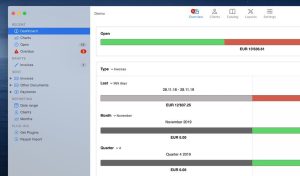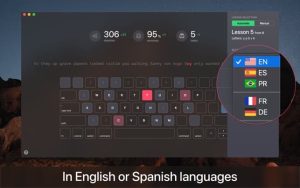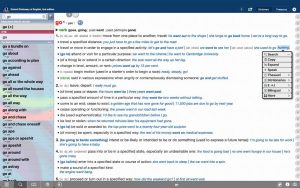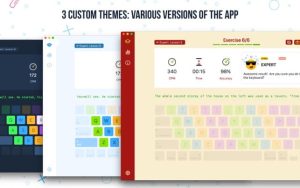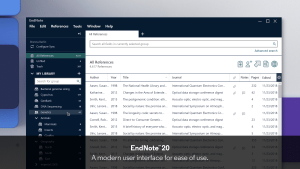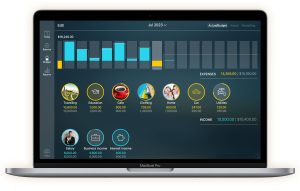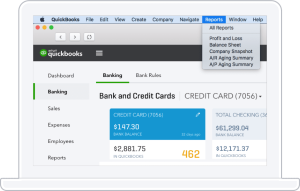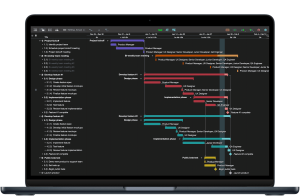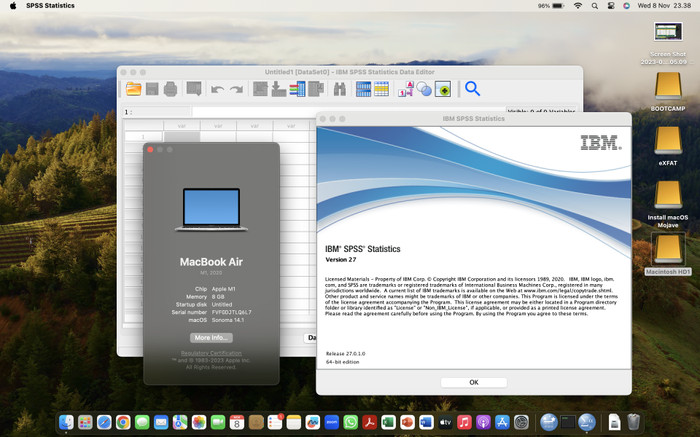
Introduction
SPSS (Statistical Package for the Social Sciences) is a powerful software used for statistical analysis and data management. It’s widely used by researchers, data analysts, and statisticians in various fields such as social sciences, marketing, health, and education. Here’s an introduction to SPSS for macOS:
Key Features
- Data Management: SPSS allows users to input and manipulate data easily. You can import data from various formats, including Excel, CSV, and text files.
- Statistical Analysis: SPSS provides a wide range of statistical tests and procedures, including descriptive statistics, t-tests, ANOVA, regression analysis, and non-parametric tests.
- Data Visualization: The software includes tools for creating charts, graphs, and plots to visualize data and analysis results.
- Syntax Editor: SPSS syntax allows users to perform complex analyses and automate repetitive tasks. You can save and reuse syntax scripts.
- Output Viewer: Analysis results are displayed in an output viewer, making it easy to navigate and interpret results. Outputs can be exported to various formats, including PDF, Word, and Excel.
- Add-ons and Extensions: SPSS supports add-ons and extensions, such as custom dialog builder and R and Python integration, to extend its functionality.
Installation on macOS
- System Requirements: Ensure your Mac meets the system requirements for SPSS. Typically, SPSS requires macOS 10.13 or later, at least 4 GB of RAM, and 2.5 GB of available hard-disk space.
- Downloading: You can download SPSS from the IBM website. Ensure you download the version compatible with macOS.
- Installation:
- Open the downloaded DMG file.
- Drag the SPSS application to the Applications folder.
- Follow the on-screen instructions to complete the installation process.
- Licensing: Upon first launch, you’ll need to activate the software using a license code provided by IBM or your institution.
Getting Started with SPSS
- Launching SPSS: Open SPSS from the Applications folder.
- Data Entry: You can manually enter data into the Data View or import data from external files.
- Running Analyses:
- Navigate to the “Analyze” menu to choose the type of analysis you want to perform.
- Select your variables and options, then run the analysis.
- Interpreting Results: Results are displayed in the Output Viewer. You can edit, save, or export these results for further use.
- Creating Visualizations: Use the “Graphs” menu to create various types of charts and plots to visualize your data.
Resources for Learning SPSS
- IBM SPSS Documentation: The official documentation provides detailed guides and tutorials.
- Online Courses: Platforms like Coursera, Udemy, and LinkedIn Learning offer courses on SPSS.
- Books and Guides: There are numerous books available that provide in-depth coverage of SPSS functionalities.
- Community and Forums: Join SPSS user forums and communities to seek help and share knowledge with other users.
Conclusion
SPSS for macOS is a versatile tool that simplifies the process of statistical analysis and data management. With its user-friendly interface and extensive range of features, it’s an excellent choice for both novice and experienced users in various fields of research and analysis.
Details
Latest version
__
__
Developer
__
__
Updated on
June 30, 2024
June 30, 2024
License
Advertisement
__
__
OS System
macOS
macOS
Language
__
__
Downloads
449
449
Rating
__
__
Website
__
__
Minimum system requirements
- Processor: Intel Core 2 Duo processor or higher.
- RAM:
- Minimum: 4 GB
- Recommended: 8 GB or more
- Hard Disk:
- At least 2.5 GB of available hard-disk space for installation.
- Additional space required for data files and temporary files.
- Display:
- Minimum: 1024 x 768 resolution
- Recommended: Higher resolution
Download
SPSS 27
648MB 27
Decompression password: 123 or hisofts.net
Broken or outdated link? report