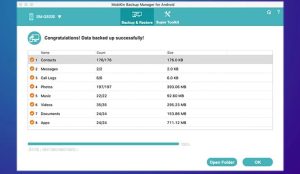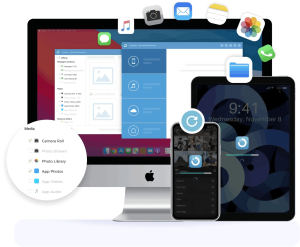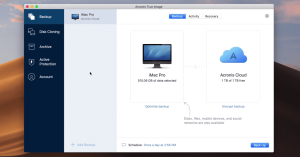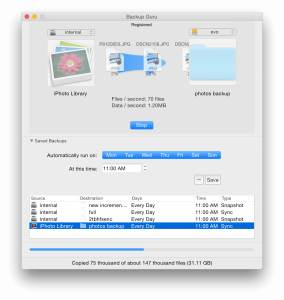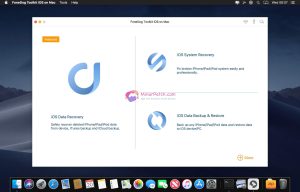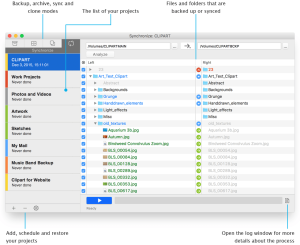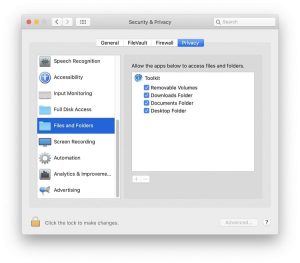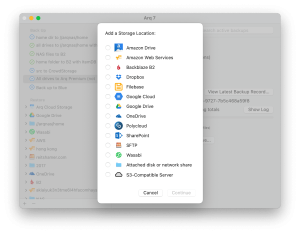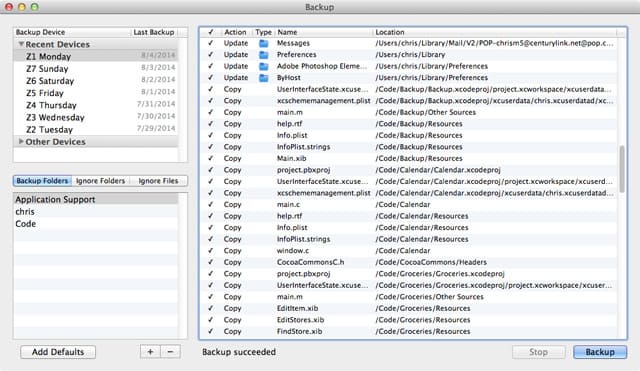
Introduction
Growly Backup for macOS is a comprehensive backup solution designed to safeguard your important files and data. Here’s an introduction to its features and functionality:
Key Features:
- Backup Options:
- Growly Backup allows you to create backups of specific files, folders, or entire drives. You can select what you want to back up and set up multiple backup tasks.
- Scheduling:
- You can schedule backups to run automatically at specified intervals (daily, weekly, etc.). This ensures that your data is consistently backed up without manual intervention.
- Incremental Backup:
- Growly Backup uses incremental backups, meaning it only backs up new or changed files since the last backup. This saves time and storage space compared to full backups every time.
- Versioning:
- It supports versioning, allowing you to keep multiple versions of files. This is useful for recovering earlier versions of a file if needed.
- Compression and Encryption:
- Backups can be compressed to save disk space, and you can encrypt your backups for added security, ensuring that only authorized users can access your backed-up data.
- Backup Location:
- You can choose where to store your backups, whether it’s an external hard drive, network location, or cloud storage service compatible with macOS.
- Monitoring and Notifications:
- Growly Backup provides status updates on your backups, including notifications for completed backups or any issues that may arise during the backup process.
- Ease of Use:
- The interface is designed to be user-friendly, making it easy to set up and manage your backups even for users with minimal technical knowledge.
How to Use Growly Backup:
- Setting Up a Backup Task:
- Launch Growly Backup and create a new backup task.
- Select the files or folders you want to back up.
- Choose your backup schedule and settings (compression, encryption, etc.).
- Specify the backup destination (external drive, network location, etc.).
- Running and Monitoring Backups:
- Once set up, Growly Backup will run backups according to your schedule.
- Monitor the backup progress and check for any notifications or alerts regarding the backup process.
- Restoring Files:
- In case you need to restore files, use Growly Backup to browse your backups and retrieve specific files or entire folders from the backup location.
Compatibility:
Growly Backup is designed specifically for macOS, ensuring compatibility with the macOS operating system and integrating seamlessly with its features and file systems.
Overall, Growly Backup offers a reliable solution for macOS users looking to protect their data through regular backups, with features tailored to meet both basic and advanced backup needs.
Details
Latest version
1.4.4
1.4.4
Developer
__
__
Updated on
July 14, 2024
July 14, 2024
License
Paid
Paid
Advertisement
No ads
No ads
OS System
macOS
macOS
Language
Multilanguage
Multilanguage
Downloads
312
312
Rating
__
__
Website
__
__
Download
Growly Backup
1.22 MB 1.4.4
Decompression password: 123 or hisofts.net
Broken or outdated link? report