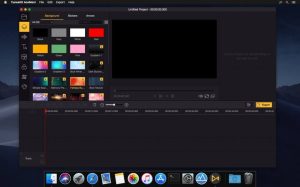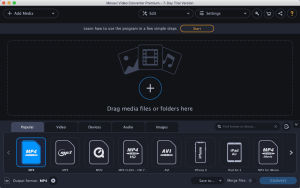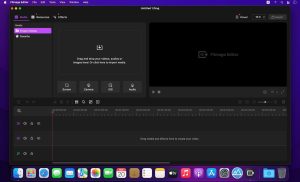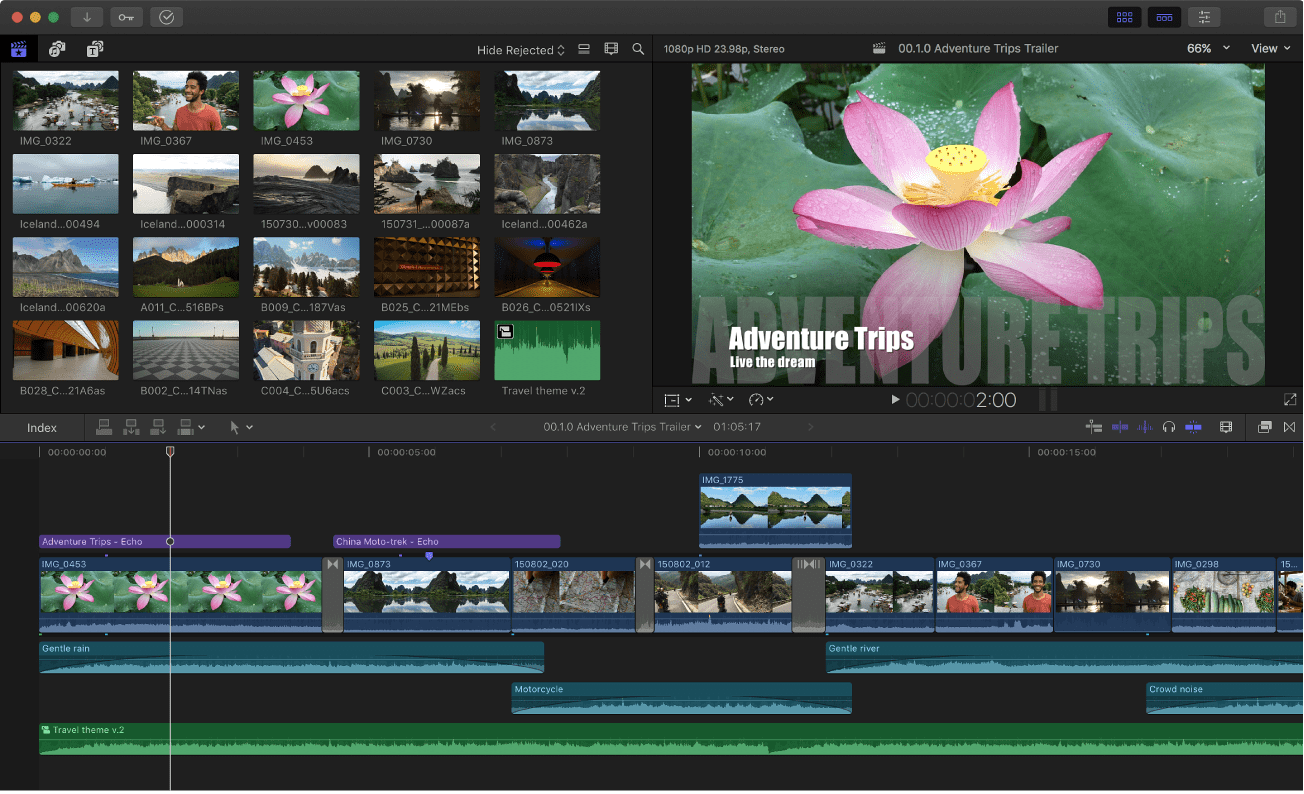
Introduction
The Caption Generator in Final Cut Pro for macOS allows users to create and manage captions for their videos effectively. Here’s a detailed introduction to how it works:
- Accessing Caption Generator: To access the Caption Generator, open Final Cut Pro and navigate to the top menu. Go to Window > Captions. This opens the Captions workspace where you can manage and create captions.
- Creating Captions:
- Importing Captions: You can import caption files (like SRT or XML) by dragging them into the Captions workspace. Final Cut Pro supports importing caption files to help streamline your workflow.
- Manual Creation: If you need to create captions manually, you can do so directly within Final Cut Pro. Click on the Add Caption button (+) in the Captions workspace. This opens a caption editor where you can enter text, adjust timing, and format captions.
- Editing Captions:
- Timing Adjustments: You can adjust the timing of captions by dragging them along the timeline or manually setting start and end times in the caption editor.
- Text Formatting: Final Cut Pro allows you to format text within captions, including font styles, sizes, colors, and alignment. This helps maintain consistency and visual appeal across your captions.
- Previewing Captions:
- Playback: To preview captions with your video, simply play the timeline within Final Cut Pro. Captions will appear according to their timing settings, allowing you to review their placement and synchronization with the video content.
- Exporting Captions:
- File Formats: Final Cut Pro supports exporting captions in various formats such as SRT (SubRip Subtitle), CEA-608, and iTT (iTunes Timed Text). Choose the appropriate format based on your distribution needs.
- Settings: When exporting, you can adjust settings such as caption style, language metadata, and compatibility options to ensure compatibility with different platforms and devices.
- Integration with Final Cut Pro:
- The Caption Generator is integrated seamlessly into Final Cut Pro’s editing workflow. This integration allows you to manage captions alongside your video editing tasks, enhancing productivity and efficiency.
- Accessibility Features:
- Captions are crucial for accessibility. Final Cut Pro’s Caption Generator helps ensure your videos are accessible to a wider audience by enabling the creation and proper formatting of captions.
By using the Caption Generator in Final Cut Pro for macOS, you can enhance the accessibility and professional quality of your videos by adding accurate and visually appealing captions.
Details
Latest version
1.2.1
1.2.1
Category
Developer
Ftu studio
Ftu studio
Updated on
July 14, 2024
July 14, 2024
License
Paid
Paid
Advertisement
No ads
No ads
OS System
macOS
macOS
Language
Multilanguage
Multilanguage
Downloads
408
408
Rating
__
__
Website
__
__
Download
Caption Generator for FinalCut
12.6 MB 1.2.1
Decompression password: 123 or hisofts.net
Broken or outdated link? report