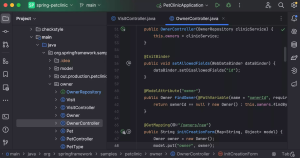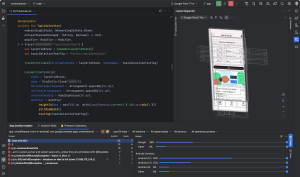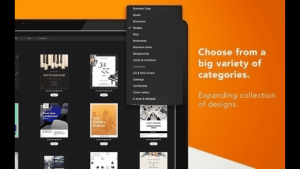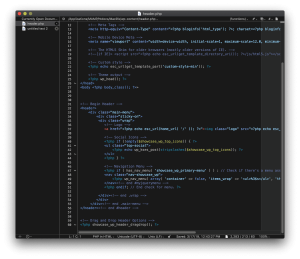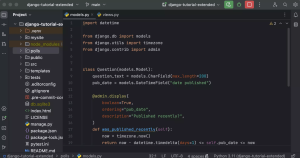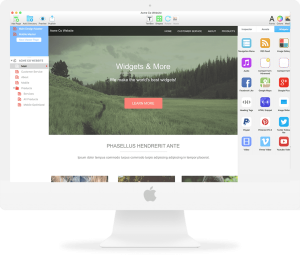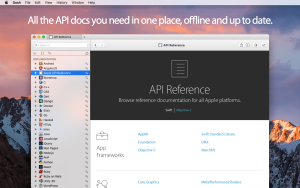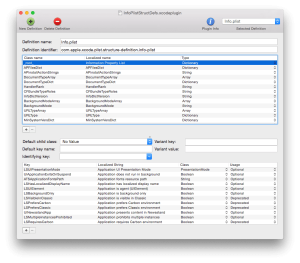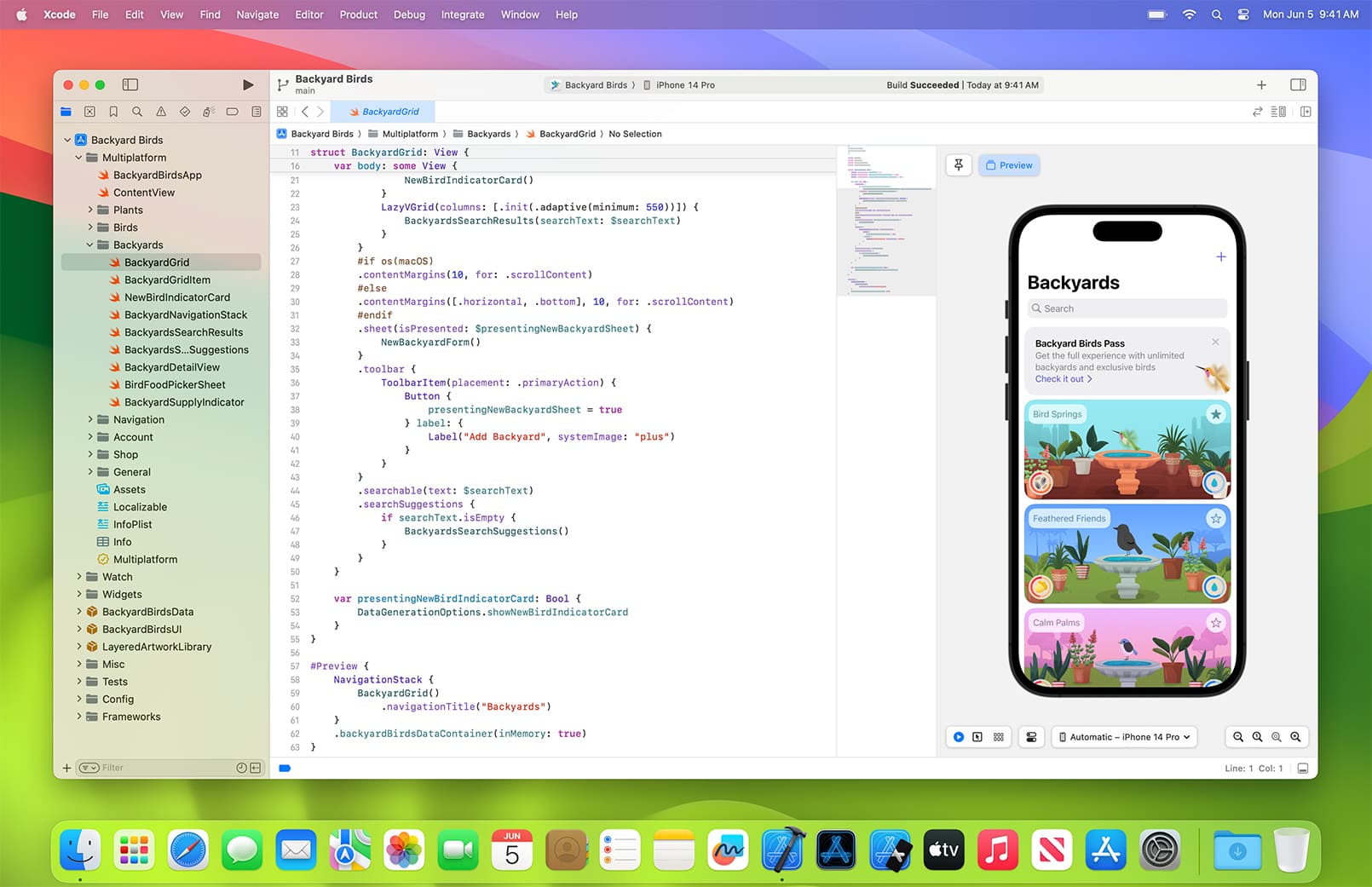
Introduction
Apple Xcode is an integrated development environment (IDE) for macOS that provides developers with the tools to create applications for Apple’s ecosystem, including iOS, macOS, watchOS, and tvOS. Here’s an introduction to get you started:
Overview of Xcode
- Installation:
- App Store: Xcode can be downloaded from the Mac App Store.
- Command Line Tools: Additionally, the command line tools can be installed via the terminal with the command
xcode-select --install.
- Components:
- Xcode IDE: Main interface for writing, editing, and debugging code.
- Swift and Objective-C: Primary programming languages supported.
- Interface Builder: Tool for designing and testing user interfaces without writing code.
- Simulator: Runs your app in a simulated environment for various Apple devices.
- Instruments: Performance analysis and testing tool.
- Swift Playgrounds: Interactive environment to learn and experiment with Swift code.
- Key Features:
- Code Editor: Advanced editor with syntax highlighting, code completion, and refactoring.
- Debugging: Breakpoints, step-through debugging, and live variable inspection.
- Testing: Unit testing and UI testing integration.
- Source Control: Git and SVN integration for version control.
- Project Management: Organize files, resources, and build settings.
- Documentation: Integrated help and documentation for APIs and frameworks.
Getting Started with Xcode
- Creating a New Project:
- Launch Xcode and select “Create a new Xcode project.”
- Choose a template for your application (e.g., Single View App, Game, etc.).
- Configure project settings such as product name, team, and organization identifier.
- Understanding the Workspace:
- Navigator: Left panel for project files, search, issue navigator, etc.
- Editor: Central area for writing and editing code.
- Inspector: Right panel for properties and settings of selected elements.
- Toolbar: Top bar with run, stop, and various tools.
- Debug Area: Bottom area for console output and debugging tools.
- Writing Code:
- Use the code editor to write Swift or Objective-C code.
- Utilize code completion and syntax highlighting for efficiency.
- Organize code using groups and folders in the project navigator.
- Designing UI:
- Open the storyboard or XIB file in Interface Builder.
- Drag and drop UI elements from the Object Library.
- Configure UI elements using the Attributes Inspector.
- Create connections between UI elements and code using Outlets and Actions.
- Running and Testing:
- Select a target device or simulator from the toolbar.
- Click the Run button to build and launch the app.
- Use breakpoints and the debug area to troubleshoot and refine your app.
- Write unit tests and UI tests to ensure your app functions as expected.
- Publishing:
- Prepare your app for submission by setting up app icons, launch screens, and build settings.
- Use the Archive option in Xcode to create a build of your app.
- Submit your app to the App Store via the Organizer window.
Learning Resources
- Apple’s Official Documentation:
- Online Courses and Tutorials:
- Udemy, Coursera, Ray Wenderlich: Offer comprehensive courses on Xcode and iOS development.
- YouTube: Numerous channels provide tutorials and walkthroughs.
- Books:
- “iOS Programming: The Big Nerd Ranch Guide” by Christian Keur and Aaron Hillegass.
- “Swift Programming: The Big Nerd Ranch Guide” by Matthew Mathias and John Gallagher.
- Community and Support:
- Apple Developer Forums: Connect with other developers and get support.
- Stack Overflow: Ask questions and find answers from the developer community.
- Meetups and Conferences: Attend events like WWDC for networking and learning.
By exploring and experimenting with Xcode, you’ll become proficient in developing applications for Apple’s platforms. Happy coding!
Details
Latest version
12.3.0
12.3.0
Category
Developer
Apple
Apple
Updated on
July 14, 2024
July 14, 2024
License
Paid
Paid
Advertisement
No ads
No ads
OS System
macOS
macOS
Language
English
English
Downloads
395
395
Rating
__
__
Website
__
__
Download
Apple Xcode
10.8 GB 12.3.0
Decompression password: 123 or hisofts.net
Broken or outdated link? report