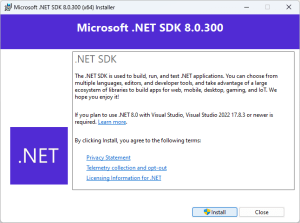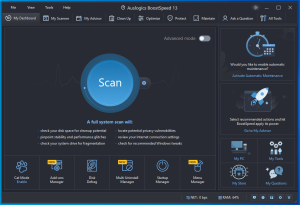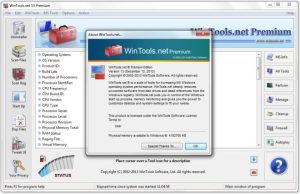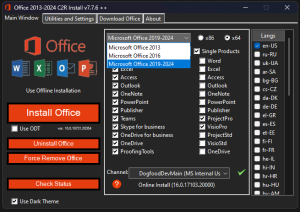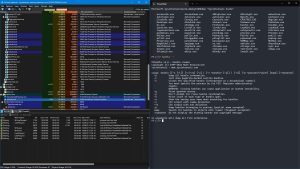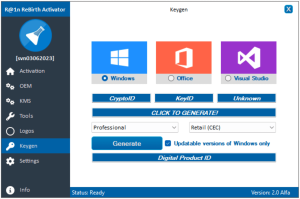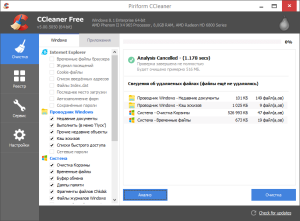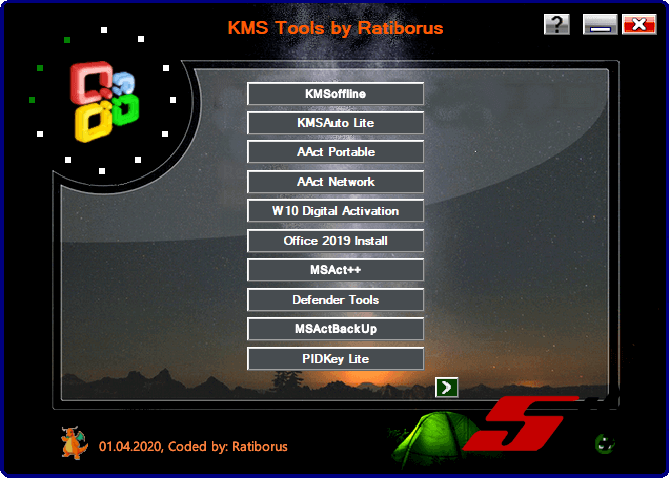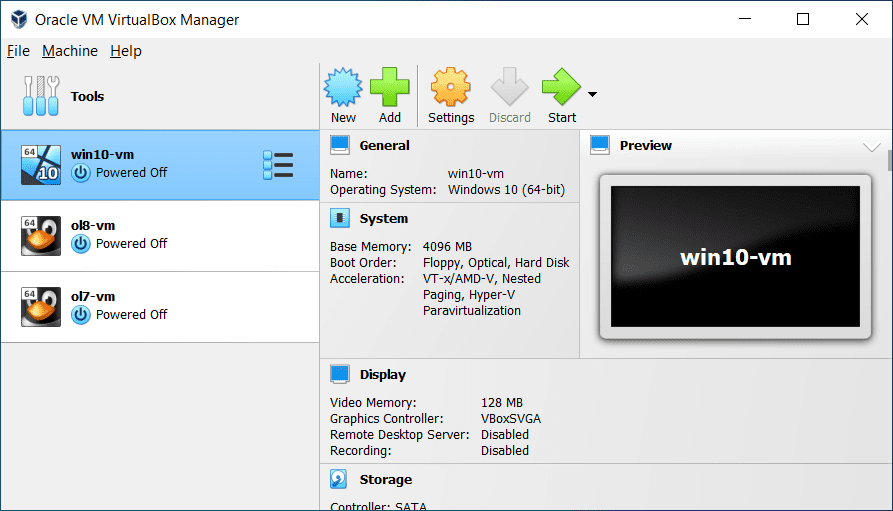
Introduction
Details
Latest version
7.0.20.163906
7.0.20.163906
Developer
VirtualBox
VirtualBox
Updated on
August 11, 2024
August 11, 2024
License
Paid
Paid
Advertisement
No ads
No ads
OS System
Windows
Windows
Language
Multilanguage
Multilanguage
Downloads
448
448
Rating
__
__
Website
__
__
Download
VirtualBox
106 MB 7.0.20.163906
Decompression password: 123 or hisofts.net
Broken or outdated link? report