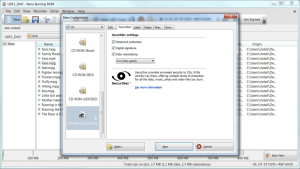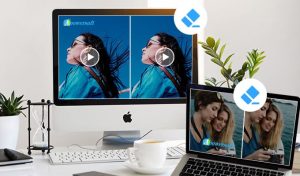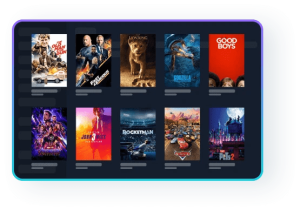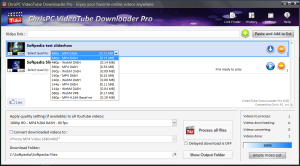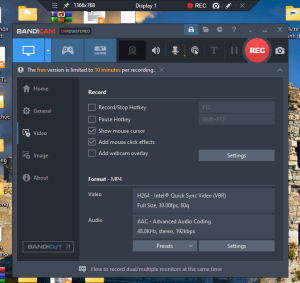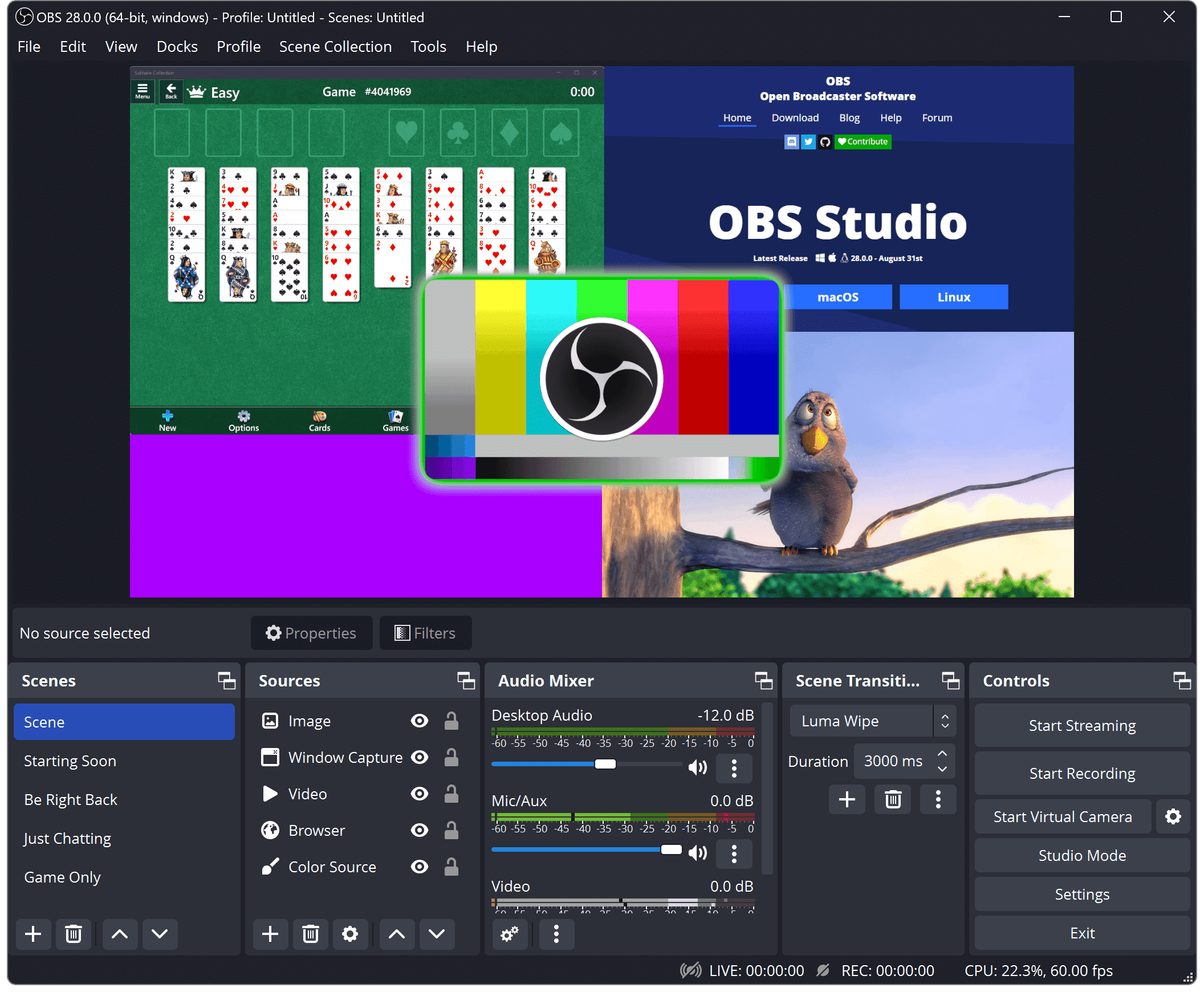
Introduction
OBS Studio (Open Broadcaster Software) is a popular open-source software used for video recording and live streaming. It’s highly versatile and widely used by content creators, streamers, and educators for its flexibility and range of features. Here’s a basic introduction:
Key Features
- Scenes and Sources:
- Scenes: You can create multiple scenes for different parts of your stream or recording, like a main view, intermission screen, or a specific layout for gaming.
- Sources: Within each scene, you can add various sources such as your webcam, game capture, window capture, images, text, and browser sources.
- Studio Mode:
- Allows you to preview and adjust scenes and sources before switching them live, helping you avoid any mishaps during your stream.
- Audio Mixing:
- Provides a robust audio mixer with filters for noise suppression, gain control, and more. You can adjust the audio from different sources independently.
- Streaming:
- Supports streaming to various platforms like Twitch, YouTube, Facebook, and more. You can configure stream settings and use streaming profiles for different platforms.
- Recording:
- Allows you to record video locally with various quality settings and formats. You can set up hotkeys to start/stop recording easily.
- Customizable Layout:
- You can arrange and resize your sources within scenes, and use transitions and effects to enhance your stream or recording.
- Plugins and Extensions:
- OBS Studio supports a wide range of plugins to extend its functionality, from additional effects to integration with other tools and services.
Getting Started
- Download and Install:
- You can download OBS Studio from its official website. It’s available for Windows, macOS, and Linux.
- Setup Wizard:
- Upon first launch, OBS Studio offers an auto-configuration wizard to help you set up your stream and recording settings based on your hardware and internet connection.
- Creating Scenes and Sources:
- Begin by creating a new scene and then add sources to it. Configure each source according to your needs, such as selecting the correct window or adjusting video settings.
- Configure Settings:
- Go to the “Settings” menu to adjust various parameters like output resolution, bitrate, encoding settings, and audio preferences.
- Start Streaming or Recording:
- Once you’ve set up your scenes and sources, you can start streaming or recording by clicking the respective buttons in the main interface.
Tips
- Test Before Going Live: Always do a test stream or recording to ensure everything is working as expected.
- Use Hotkeys: Set up hotkeys for quick access to common actions like switching scenes or muting audio.
- Monitor Performance: Keep an eye on OBS’s performance metrics to avoid issues like dropped frames or high CPU usage.
OBS Studio has a bit of a learning curve, but its powerful features make it worth the effort. There are plenty of tutorials and resources available to help you master it.
Details
Latest version
30.2.0
30.2.0
Developer
OBS Project
OBS Project
Updated on
August 11, 2024
August 11, 2024
License
Paid
Paid
Advertisement
No ads
No ads
OS System
Windows
Windows
Language
Multilanguage
Multilanguage
Downloads
408
408
Rating
__
__
Website
__
__
Download
OBS Studio
133 MB 30.2.0
Decompression password: 123 or hisofts.net
Broken or outdated link? report