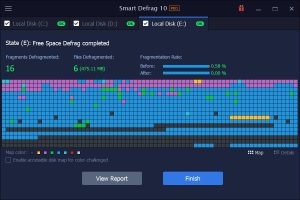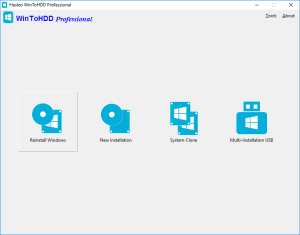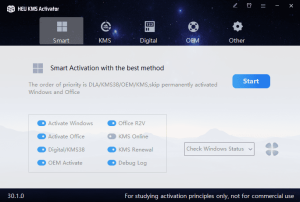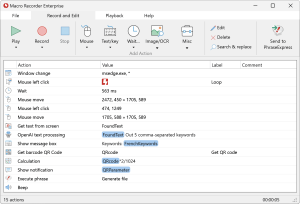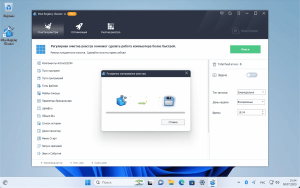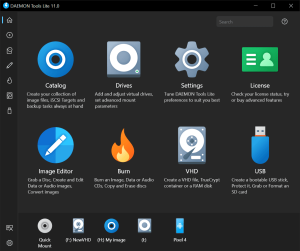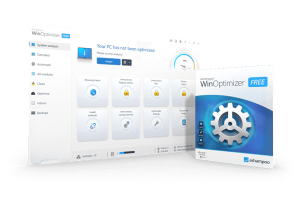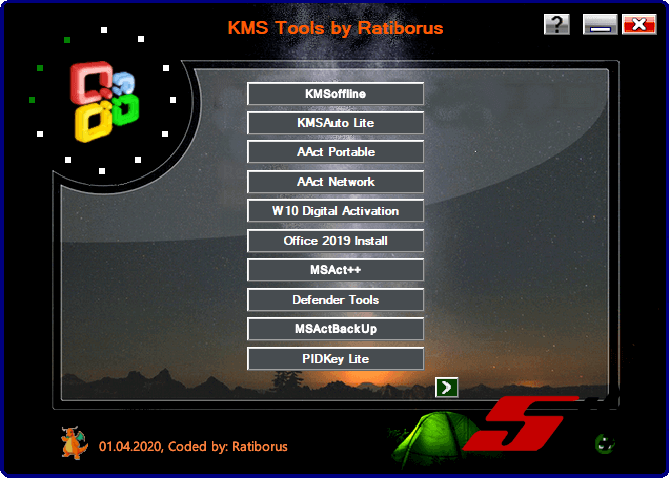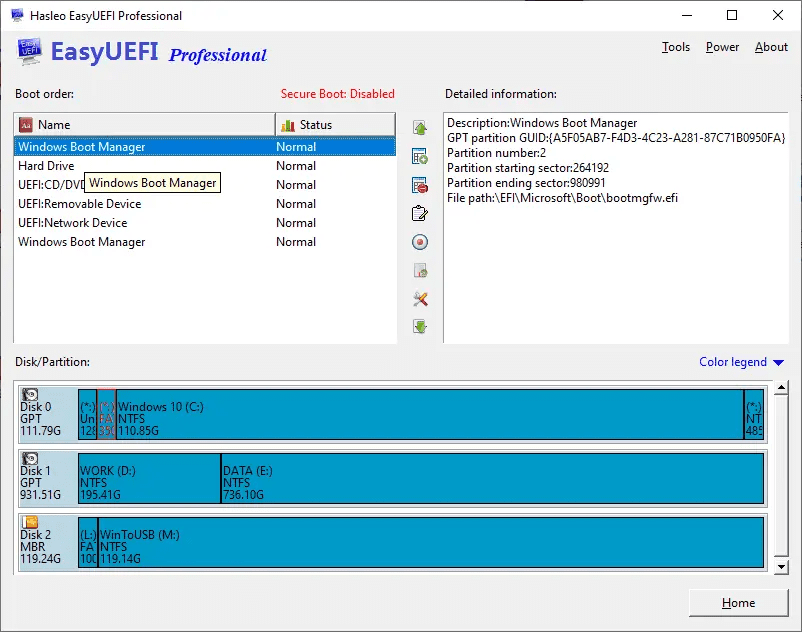
Introduction
EasyUEFI is a comprehensive tool for managing the EFI/UEFI boot configuration on Windows systems. Here’s a detailed introduction to its features and functionalities:
1. Overview
EasyUEFI is designed to handle the EFI/UEFI firmware settings and boot options in a user-friendly manner. It allows users to easily manage boot entries, change the boot order, and fix boot issues without needing to access BIOS/UEFI directly.
2. Key Features
a. Manage EFI/UEFI Boot Entries:
- Add/Remove Boot Entries: You can add new boot entries or remove existing ones. This is useful when you need to boot from different drives or partitions.
- Edit Boot Entries: Modify the parameters of existing boot entries, such as changing the boot loader path or settings.
b. Change Boot Order:
- Set Boot Priority: Adjust the boot order of different devices and partitions. You can set which OS or drive should be the default boot option.
c. Backup and Restore:
- Backup EFI Settings: Create backups of your current EFI settings. This is helpful in case you need to restore a previous configuration or recover from a misconfiguration.
- Restore EFI Settings: Restore EFI settings from a backup if changes cause boot problems.
d. EFI Boot Manager:
- Graphical Interface: Provides a graphical user interface to manage EFI boot entries, making it easier for users who are not familiar with command-line tools or BIOS/UEFI settings.
e. Fix Boot Problems:
- Repair EFI Issues: Troubleshoot and repair common EFI-related boot issues, such as missing boot loaders or corrupted boot configurations.
f. Advanced Features:
- Command Line Interface: For advanced users, EasyUEFI includes a command-line version that allows for scripting and automation of EFI management tasks.
3. How It Works
a. Installation:
- Download and install EasyUEFI from its official website or a trusted source.
b. Using the Application:
- Open the Application: Launch EasyUEFI from your Windows system.
- Navigate the Interface: Use the intuitive interface to view and manage EFI boot entries and settings.
- Apply Changes: Make changes as needed and apply them. The application will handle updating the EFI firmware settings.
c. Creating and Managing Boot Entries:
- Add a Boot Entry: Click on the option to add a new entry, select the necessary parameters, and save it.
- Modify Existing Entries: Select an existing entry, edit its details, and save the changes.
- Change Boot Order: Drag and drop to reorder boot entries or use provided controls to set priorities.
4. Use Cases
- Multi-Boot Systems: Ideal for users who have multiple operating systems installed and need to manage which one boots by default.
- System Recovery: Useful for recovering from boot issues by restoring EFI settings or modifying boot entries.
- Customization: Provides a way to customize the boot experience and set specific boot preferences.
5. Compatibility
EasyUEFI is compatible with Windows operating systems that support UEFI, including Windows 7 (64-bit), Windows 8, Windows 8.1, Windows 10, and Windows 11.
6. Alternatives
If you’re looking for similar tools, consider alternatives like:
- bcdedit (Built-in Windows tool): A command-line tool for managing boot configuration data.
- AOMEI Partition Assistant: Includes features for managing boot entries and partitions.
- Macrium Reflect: Offers boot management features alongside disk imaging capabilities.
EasyUEFI simplifies EFI/UEFI management tasks and is a valuable tool for users who need to manage boot configurations on modern Windows systems.
Details
5.5
Hasleo
August 10, 2024
Paid
No ads
Windows
Multilanguage
867
__
__
Download